Keynote on iOS got an update yesterday, with a zillion improvements, the biggest of which are multitasking and Bluetooth keyboard support. These are features that are being added to lots of iOS 9 apps, but on Keynote they enable three fantastic use cases during presentations.
Use a Bluetooth Clicker to Control Your Presentation
The new update brings lots of keyboard shortcuts to Keynote. If you have a Bluetooth keyboard connected, hold the ⌘ key to see a few:
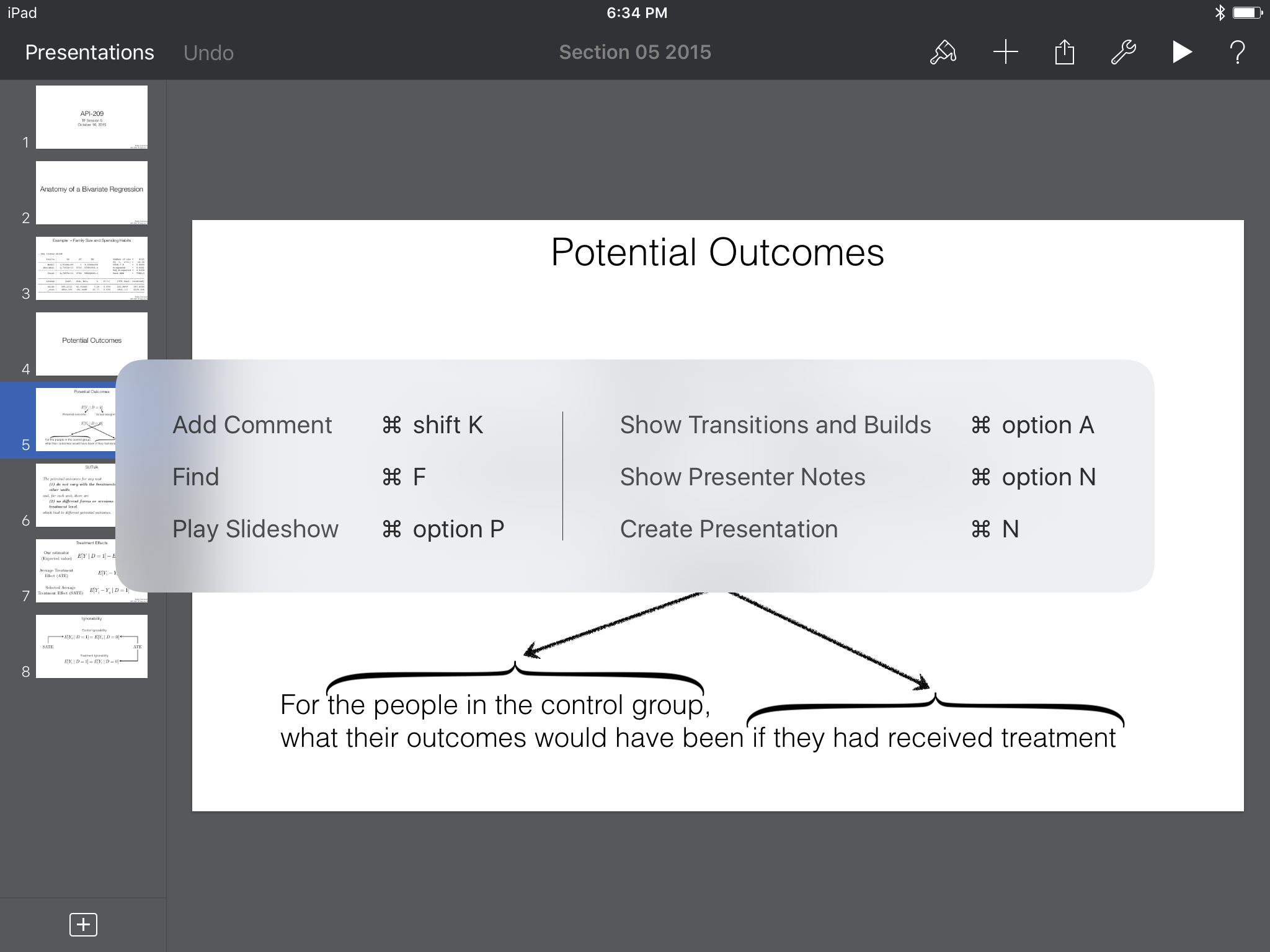
What isn’t as obvious is that keyboard shortcuts work while presenting as well. As far as I can tell, they almost perfectly correspond to the OS X version of Keynote. It occurred to me that most bluetooth clickers just map their buttons onto keyboard keys, so I picked up this bluetooth clicker from Staples to test it out despite the fact that it said Windows/Android only on the box.

And, lo! I could advance and backtrack slides, and even mute the screen (the equivalent of pressing the “b” key). In the past this has required some wacky workarounds using Accessibility features that broke between versions. This feels much better.
Use (Almost) Any App for Presenter Notes
When using Split View, only the “main” app can use features like the microphone, camera, and, most relevant to this post, video out. This means that if you’re using Keynote as your main app while Airplaying or using a dongle to project your iPad onto an external screen, only the Keynote presentation will be visible to your audience. This means you’re free to keep OmniOutliner (pictured), Notes, or any other Split View-enabled app on the side of your screen while presenting. As someone who prefers to have my full outline available to me rather than slide-specific Presenter Notes, this is huge.
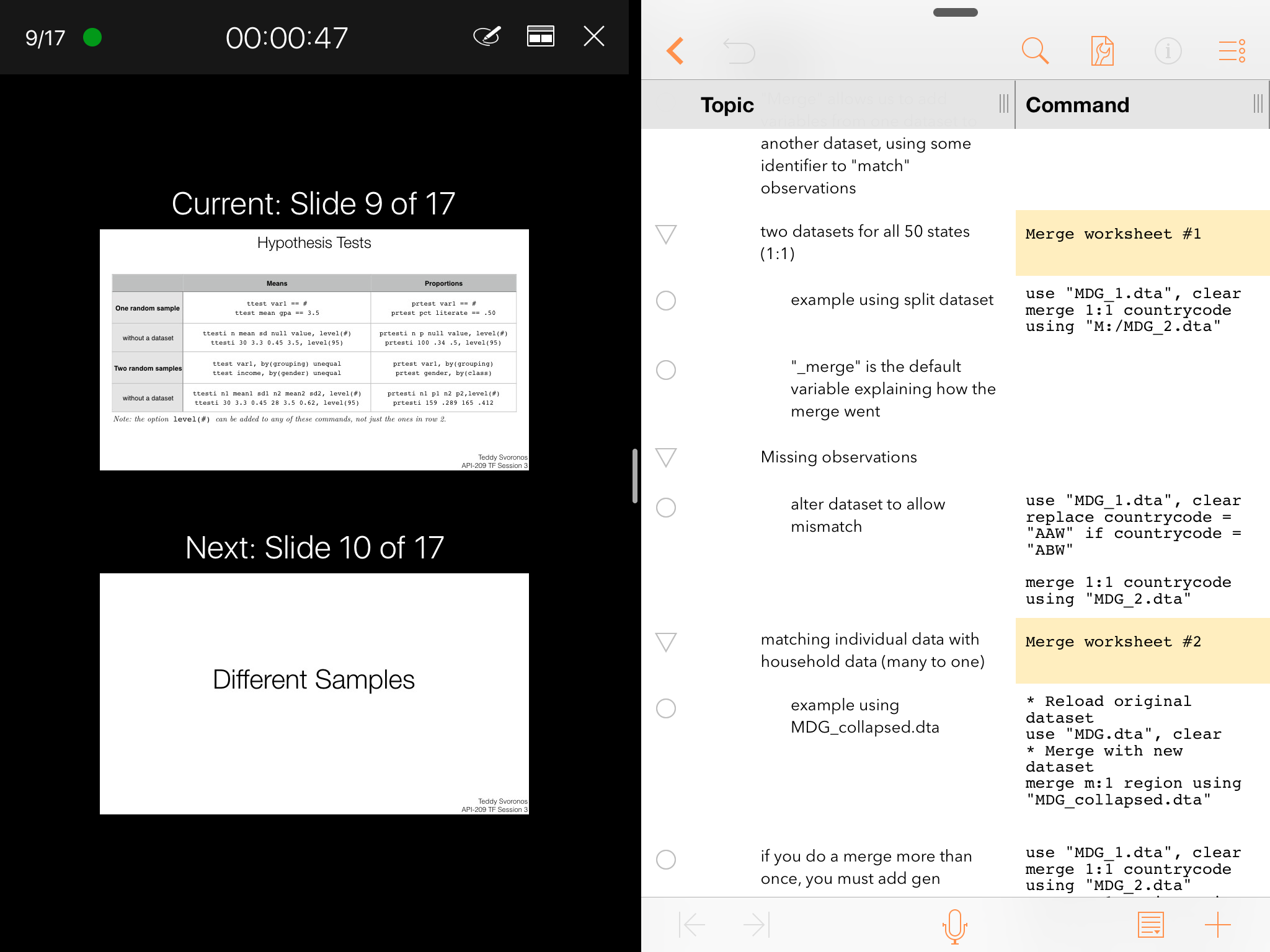
Control Two Screens at Once
This may not be relevant to a lot of people, but I’m lucky enough to teach in an environment where I have a main, centered projector and an LCD screen on either side of it. I generally use an Apple TV to project a version of the class handout from my iPad running GoodNotes1 onto the main screen, and Keynote slides from my iPhone on the side screens (either conceptual slides to provide context or formulas for students to reference). Traditionally, this has meant controlling both my iPad and iPhone simultaneously, which can get a bit hairy. With Split View, this is no longer an issue. Since GoodNotes has a video out mode, keeping it as the main app on my screen projects only the handout via Airplay. I can then use Keynote’s remote function as the side app to control my iPhone on the side screens. It sounds a bit complicated, but having it all on one screen makes this feel surprisingly smooth.
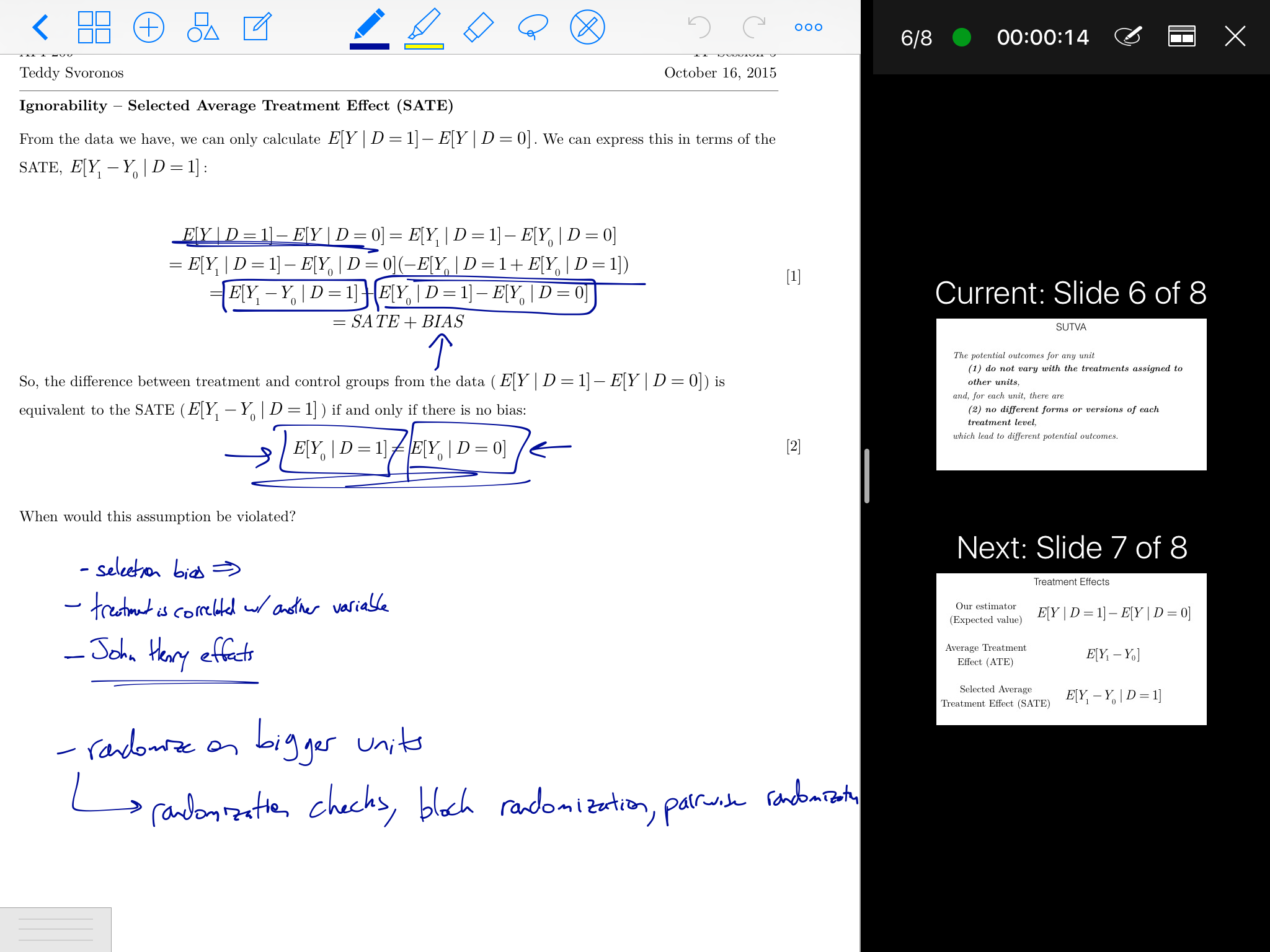
Better, Faster, Lighter
Over the years, I’ve increasingly preferred my iPad for presentations over my Mac. With these new features2, my iPad is now capable of creating presentation environments that my Mac simply cannot. Can’t wait to see what’s next.
-
An amazing, wonderful, great app. I should write a post on it. ↩
-
The bluetooth clicker feature is a win for anyone with an iOS device. The other two features require an iPad Air 2, iPad mini 4, or iPad Pro to activate Split View. People with some older devices can still use Slide Over instead, which preserves most of the fluidity of what I’m describing. ↩