Note: I have no affiliation whatsoever with the developers of GoodNotes, nor do I receive any compensation from them. I just really, really like their app.
I do 99% of my teaching with an iPad that’s projected onto a screen, via an Apple TV or wired connection. I often get asked about the different apps that I use and what they do. Luckily, the list is very short: Keynote and GoodNotes. I have written about Keynote a whole lot, but the truth is that I use GoodNotes much, much more. In fact, after using every PDF-based handwriting app that I could find1, I’ve come to believe that GoodNotes is an essential, best in its class app that every student and teacher should own.
Before continuing, two notes: First, my teaching style revolves around handouts with lots of blank space that I print out and distribute to students. I then annotate a PDF version of the handout on my iPad. This strikes a nice balance between the structure of slides and the freedom of whiteboards, and encourages student participation without forcing them to constantly scribble down notes. While I think GoodNotes is useful for a number of different situations, this is the primary use that I’ll discuss in this post.
Second, there are two ways to annotate a PDF: by selecting and highlighting text (as Adobe Reader or Preview allow on the Mac), and by drawing on PDFs as though they’re images. Here’s an image showing the difference between the two, selecting text on the left using PDF Expert, and drawing a highlight on the right using GoodNotes:
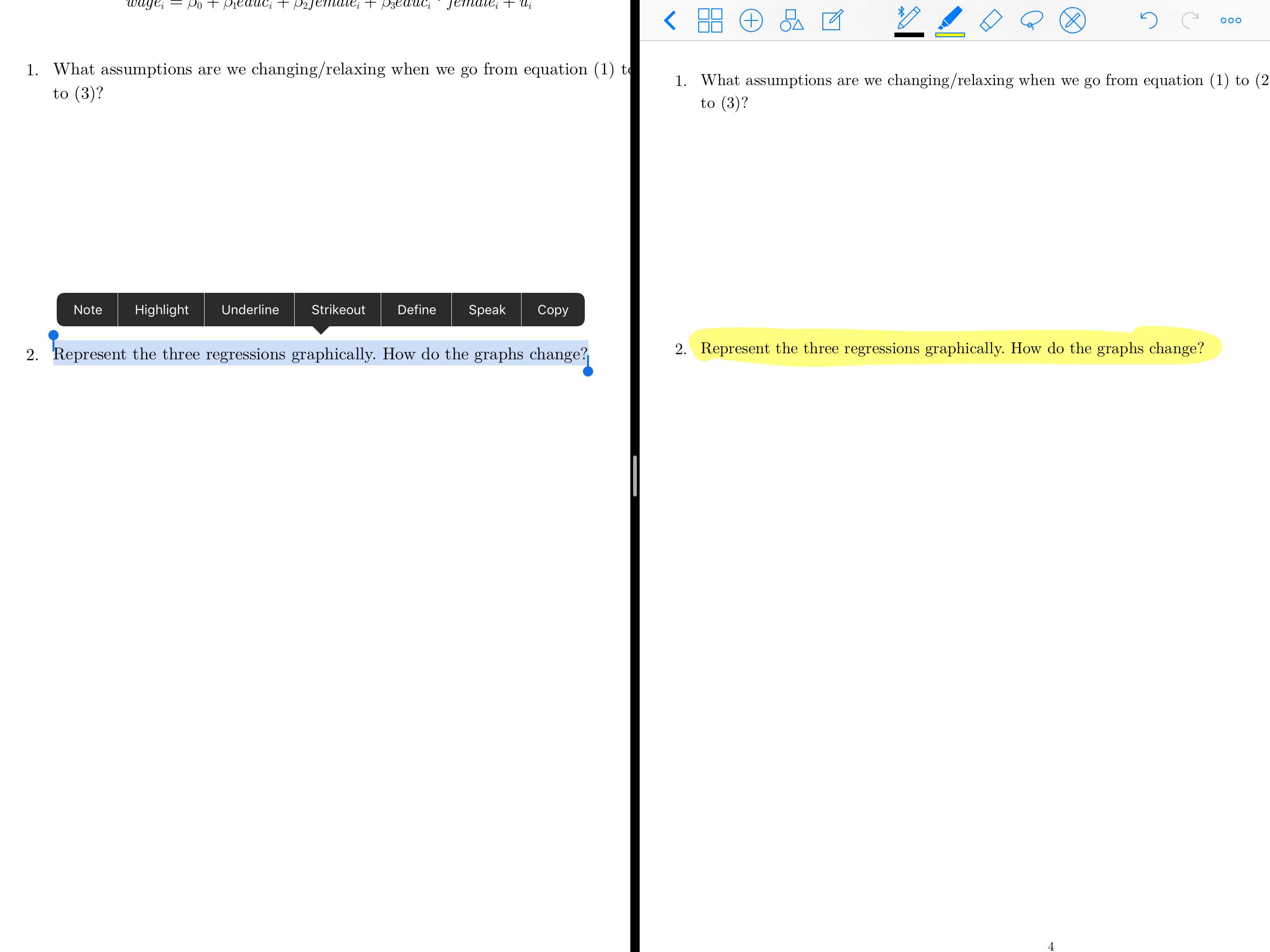
I use the former when reading and annotating articles, since highlighting the actual text allows me to tabulate and share all the text that I highlight (more on this later), and the latter when teaching, since I’m more interested in writing and drawing than selecting text. GoodNotes excels at drawing on PDFs, but doesn’t do highlighting of text and commenting the way Adobe Reader does. For that, I highly recommend PDF Expert. With all of that said, let’s get into what makes GoodNotes so great.
Presentation View
The single biggest thing I think about when planning to teach is how to keep students focused on the content and not the million distractors that can commandeer their attention. So, if students see this when I’m trying to teach, there’s a problem:
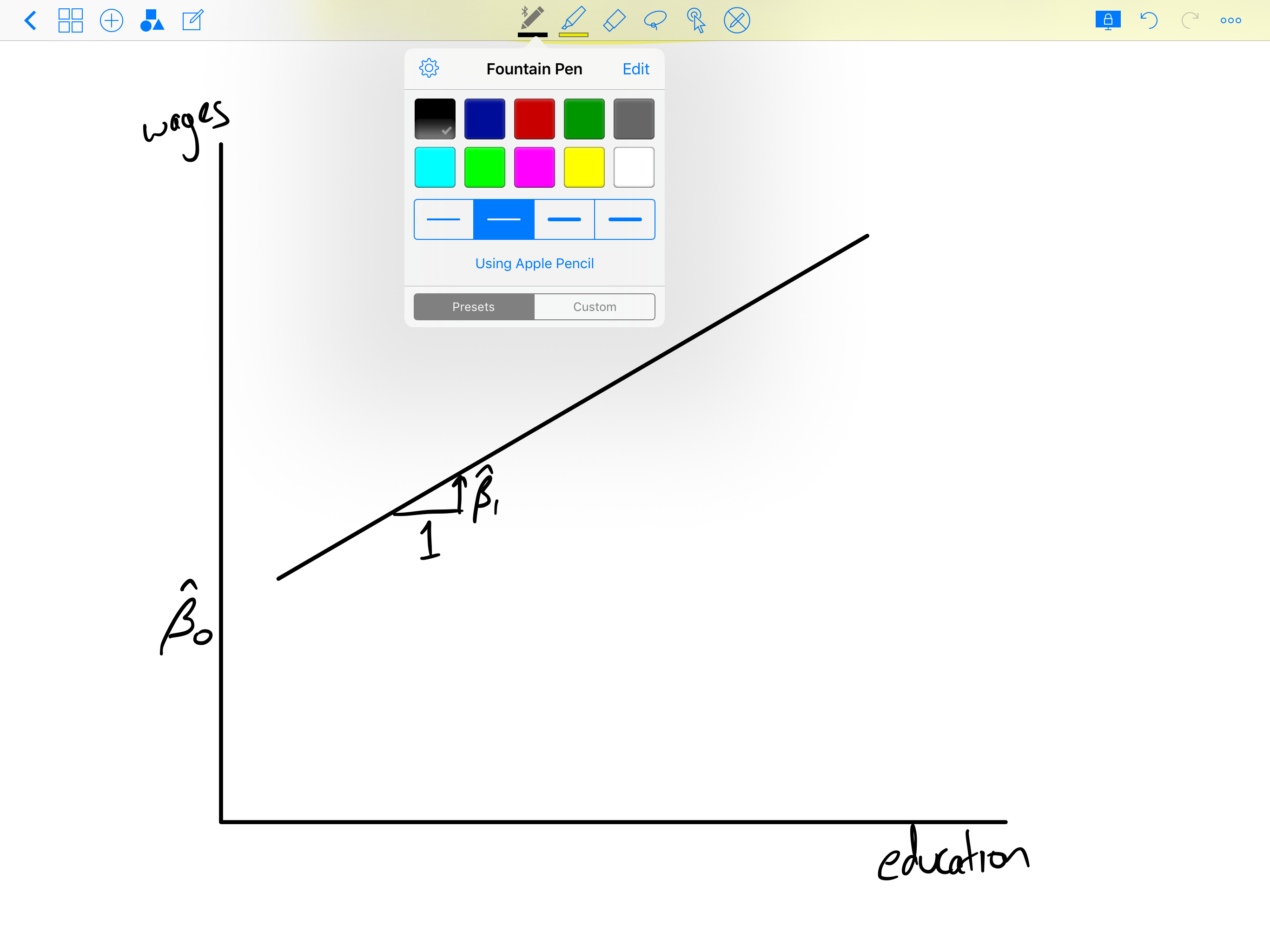
Thankfully, the developer of GoodNotes understands this issue and addresses it very well. In addition to only showing the document that’s being annotated, the “lock” icon in the top right of the screen lets me lock the external display to a portion of the document, allowing me to do whatever I need to do elsewhere. Here’s what the students see versus what I see (the arrow pointing to the lock was added by me):
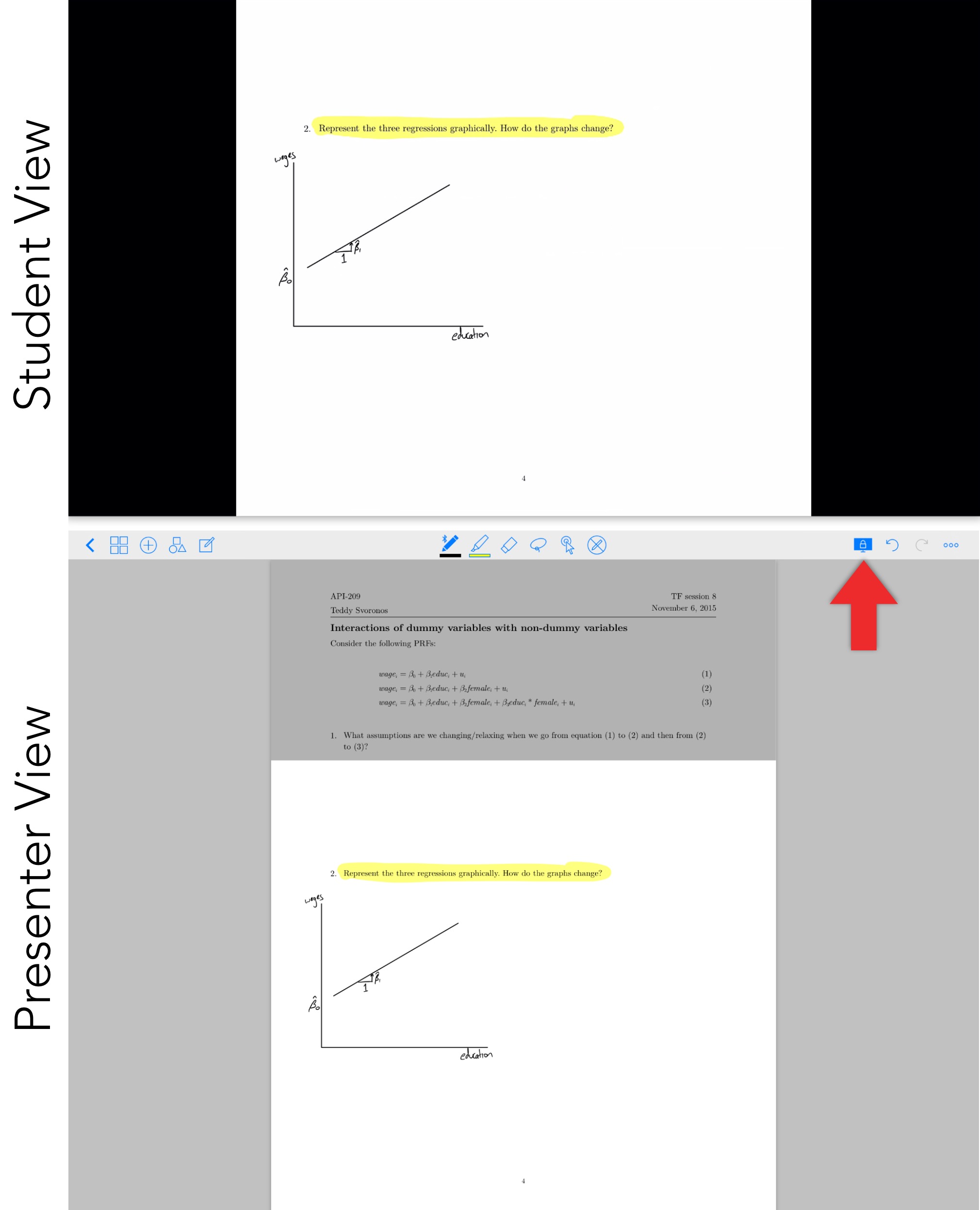
I can’t count the number of times the lock function has been crucial. It allows me to zoom in to precisely draw a portion of a graph (either by pinching to zoom or using the zoom window) while the students see the whole graph, and it allows me to zoom out and get a sense of where we are in the document while keeping students focused on a particular problem. A well implemented presenter view is sorely lacking in other apps that I’ve tried, and is the biggest reason why I keep coming back to GoodNotes.
Useful Handwriting Recognition
GoodNotes has a handwriting engine powered by MyScript which, in my experience, is incredibly accurate.

But many apps do handwriting recognition, most famously Evernote but also OneNote. In GoodNotes and these other two services, searching for text within the app will give you a list of results that include recognized text. Very handy, but GoodNotes improves on these services in two ways:
- Evernote and OneNote do server-side handwriting recognition, which means you need an internet connection and there will be a delay in recognition - something that’s been particularly noticeable with Evernote in my experience. All of GoodNotes’ recognition is local to your machine and almost instantaneous.
- You can select a portion of your handwriting and tap “Convert” in the context menu to get just that text, which can then be shared, as shown in the image above.
- This is the big one: when exporting a PDF from GoodNotes, your recognized handwriting gets embedded in the shared PDF. This makes your written text not only searchable, but selectable in apps like PDF Expert. Plus, your searchable notes can be quickly shared to any service you’d like - including Evernote and OneNote.
I personally feel that the GoodNotes developer should play up these features more, particularly #3. As services increasingly use proprietary formats to include cool features, GoodNotes is towing the line of openness and exportability.
Thoughtful Details
To me, presenter view and handwriting recognition are the big wins for GoodNotes. But the more I use the app, the more I notice delightful details that make for an exceptional experience. Here are just a few.
- The eraser can be configured to automatically deselect after being used once. This is a huge time saver, especially when I also set it to erase entire strokes - quickly get rid of mistakes and move on.
- The shape recognition button turns your strokes into straight lines and shapes; great for creating graph axes and lines on the go.
- Once you insert an image, you can tap and hold it to crop, rotate, or move it. When students are working on problems together, I’ll often snap a photo of a particularly well done solution, crop it, and insert it onto the PDF.
- When typing text, the words show up on an external screen in real time, as opposed to when you’ve deselected the text box. When doing stuff on my iPad, it’s important that the students see some visual indication of what’s going on, and this is a big help.
These features add up fast, especially in a teaching environment where small delays and niggles can throw you off and get in the way of learning.
Tangent: The Apple Pencil
GoodNotes supports every Bluetooth stylus that I’ve ever encountered - and I’ve encountered a lot2. The developer also keeps up on all the updated SDKs as these companies develop them, which is more than I can say for most handwriting apps. I’ve tried all of them, and always went back to a passive stylus, until now. The Apple Pencil on the iPad Pro is a revelation for the kind of work that I do. The level of precision coupled with flawless palm rejection is truly amazing. GoodNotes’ support for the Pencil is perfect, and only furthers my love for the app.
Let Me Count The Ways
In short, GoodNotes has defined my experience as a graduate student and teacher attempting to leverage technology. I’ve been grateful to have it for my entire career as a graduate student, but its progress over the years has been remarkable, and I wish I had it in its current form back when I was starting. Just go get it, ok?
App Link: GoodNotes