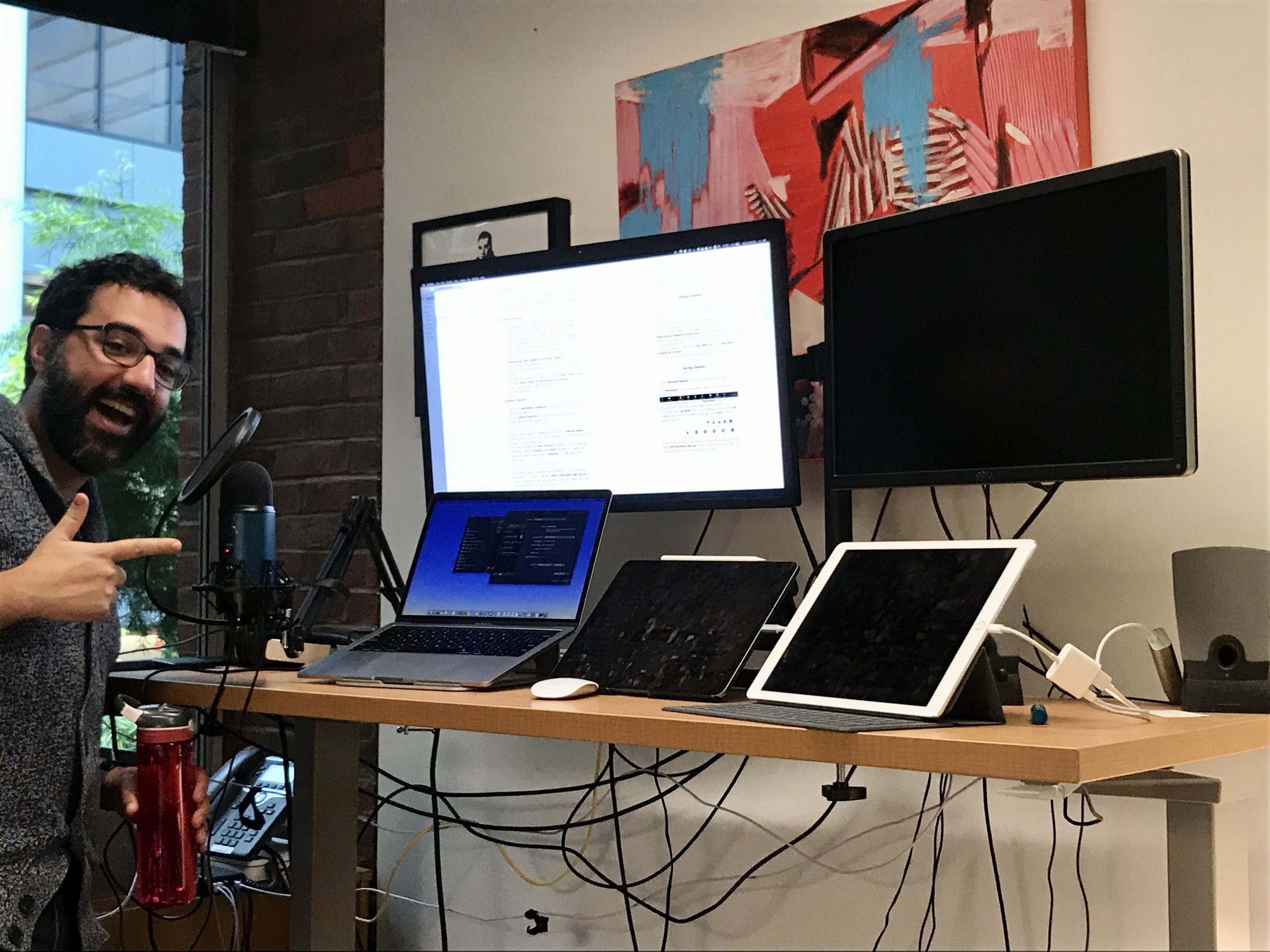As you all know, we will be using Zoom for all of our class sessions for the remainder of the semester. Here is some guidance, both logistical and pedagogical, that I encourage you to read before our first Zoom session.
Table of Contents
Before the Session
- Make sure that you have the Zoom app downloaded on your computer (we will not be using the web interface). The easiest way to do this is to go to https://harvard.zoom.us/download and download the application.
- If you would like (though this is not necessary), you can log in to the desktop application using this process (click Sign in with SSO, and type harvard.zoom.us). Details here.
- Go to https://pollev.com/login and log in or sign up to create a Poll Everywhere account. You will have to be logged in to use Poll Everywhere while we’re remote so that I can better attribute questions to students.
Joining a Session
- First, download the handout from the course Home Page on Canvas. I am posting them as both a PDF or Word document. You can write on this with your computer/tablet, or print it out to write on it during the session.
- To access Zoom click on the Zoom tab in the left navigation area of our Canvas site. You should see a list of sessions - click “Join” to enter the session.
- You must have installed Zoom and logged in to enter the session.
- Please use your computer to access Zoom - I will be broadcasting two screens as I do in class, so it’s important that you have a large enough screen to be able to see the content.
- Once you are in session, make sure that your video is on and that your audio is working but is muted.
- You can test your video and audio by going to preferences in the Zoom app.
During a Session
Use the “Nonverbal Feedback” buttons to express yourself during the session.
- Click “Participants” in your Zoom window to see the icons that you have access to.

- Your primary mode of feedback will be the “Raise Hand” button. If I call on you, I will unmute you so that you can answer or ask a question.
- You can also use the go slower button if you’re feeling confused, and the yes and no buttons to respond to questions that I ask. Click “more” to see additional reactions.

- At various times throughout each session, I will pause for questions. I’ll use a special Poll Everywhere Q&A poll to solicit questions, and you can also “vote up” questions that you others pose that you also have. You can access this poll at any time by going to bit.ly/api202zquestions
After a Session
After some processing time (this take up to an hour or two), you can access a recording of the session by going to the Zoom tab on our Canvas page and clicking “Cloud Recordings”
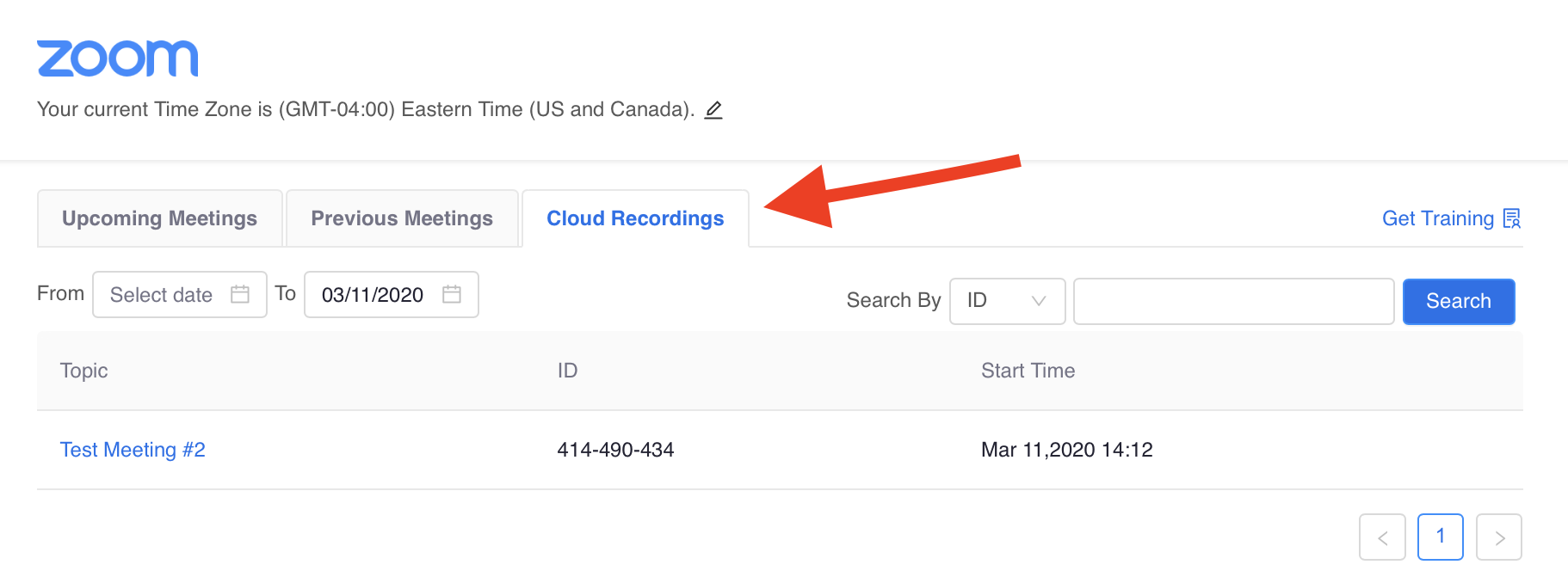
Questions?
Please don’t hesitate to contact me (theodore_svoronos@hks.harvard.edu) with any questions!