I’ve talked at length about the technological details of my teaching setup, and I frequently get questions about exactly how it works. This post is an attempt to document my current setup1. Before reading on, it’s important to note a few things:
- This is a two screen setup; I’m lucky enough to teach in a room that has a main projector screen and two (identical) side screens, so much of this setup involves controlling two screens as seamlessly as possible;
- My teaching style involves writing on an iPad that is displaying a PDF that closely mirrors the handout that I give to students. I use handouts that have lots of empty space that gets filled in by students as the class progresses, so my iPad writing is essentially following along with them;
- The side screens display supplementary content on Keynote slides that reinforces, organizes, enhances, or extends the handout content that we’re working on together. These include section headers, animations, and Poll Everywhere polls.
Alright, enough caveats. Here’s my entire setup in a single diagram:
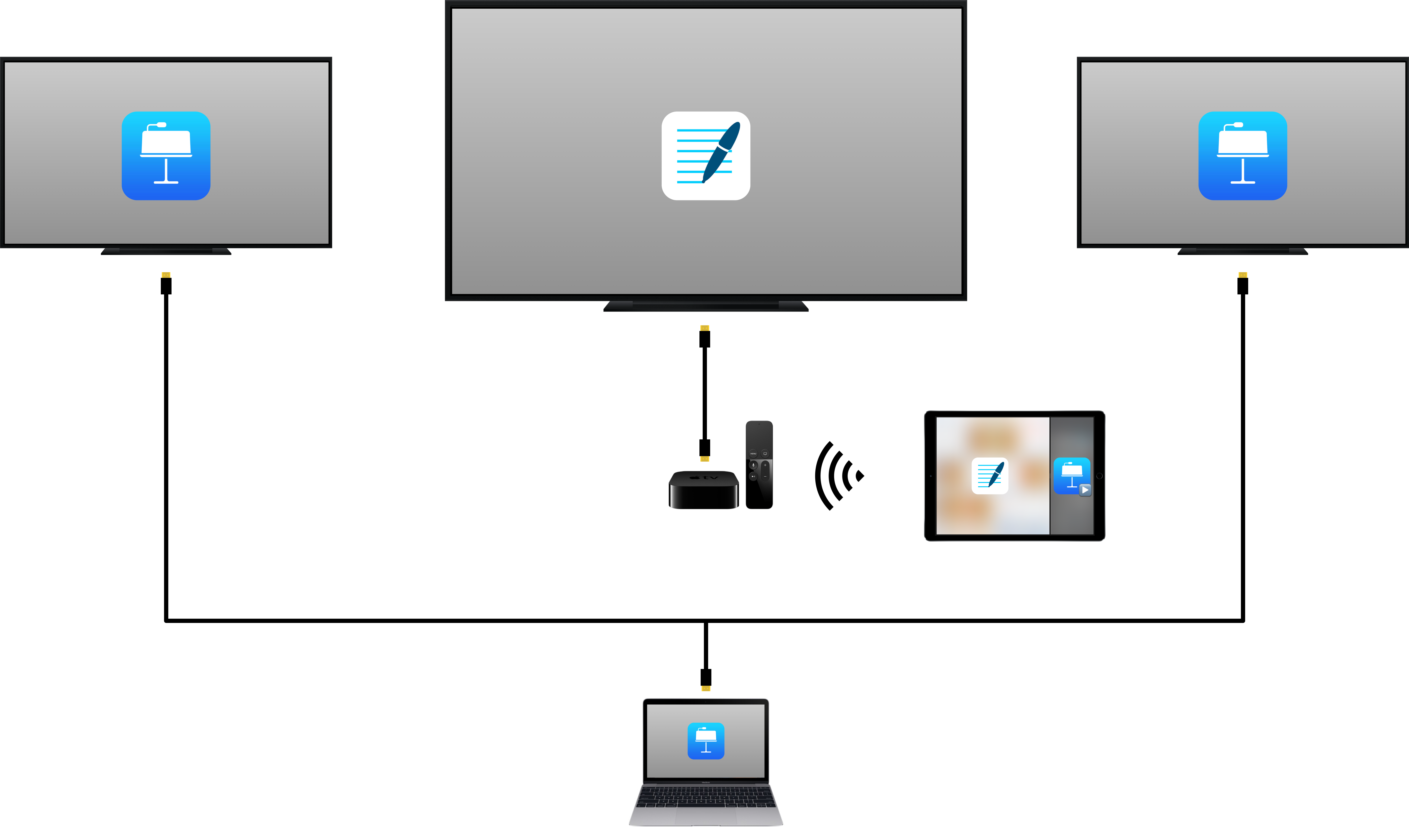
In short, I wirelessly project my iPad to the main screen via an Apple TV, and control my MacBook (which is projecting the side slides) from my iPad using Keynote for iOS’ remote functionality.
The Tech
Here’s what I use to make this happen:
Hardware
In addition to needing two screens in the classroom with two distinct inputs, I use:
- An Apple TV2 which is plugged into the main screen;
- An iPad Pro3 which is AirPlay Mirroring to the Apple TV;
- A MacBook4 which is plugged into the side screens.
Software
The reason this system works so seamlessly is the software. Here’s what I use:
- GoodNotes to annotate the handout being projected from the iPad;
- Keynote running on both my MacBook (to project the side slides) and iPad (to control the MacBook remotely);
- PollEv Presenter running on my MacBook and Poll Everywhere’s presenter view loaded on Safari on my iPad.
I also keep OmniOutliner running on my iPad with notes that I reference throughout the lecture such as answers to practice problems and information on who to call on. I could theoretically use other software to get all of this done, but here’s why this particular constellation of apps and services works so well or me:
- GoodNotes goes into presentation mode when it’s Airplay Mirroring, which hides both UI elements of the app and any other apps that are in Split View or Slide Over on the iPad. This means that all the other apps that I’m using on my iPad are hidden from the students;
- Keynote’s remote functionality involves magic from a dark dimension that is a big help while teaching. It essentially gives you a presenter view interface on the iPad that can switch to an annotation mode if needed, making it indistinguishable from the experience of running the presentation from the iPad itself. Better still, it connects via peer-to-peer networking, so it doesn’t matter what kind of network you’re connected to. I’ve used this on a university network in the United States, on a captive network in India, and on a shaky network in Nepal, all without problems.
- Running the Keynote slides from my MacBook allows me to embed polls in Keynote without having to switch apps.
- Poll Everywhere’s presenter view allows me to view results of polls before I reveal them to the classroom. This means I can choose my next step (which may or may not involve showing the class their responses) based on the distribution of responses. I can also hide/lock/unshare the poll from the presenter view on my iPad, which propagates to the poll displayed on the MacBook.
Adding/Reducing Devices
This setup can get more or less complex depending on your needs and resources. If I’m stuck using a one screen setup, I usually choose between GoodNotes (if I have a lot of writing to do) or Keynote (if my class plan has lots of animations in it). I could (and do) switch between the two apps occasionally (e.g., if I have mostly handwriting to do but have one animation to show later in the class), but it’s not a particularly smooth transition. For polling, I recommend Perfect Browser pointing to your Poll Everywhere polls, since it has a UI-hiding presentation mode as well. I’m currently experimenting with adding another device to this setup in the form of an always-on iPad that only I can see. On this iPad I run my OmniOutliner notes and the Poll Everywhere presenter view in Split View, so that I don’t have to use Slide Over on my main iPad (which can accidentally advance my Keynote slides if I’m not careful). That said, I think I can do more with this additional device; if you have any suggestions, please get in touch.
Stay Focused
This setup has worked very well for me, but only because I genuinely believe that it improves the learning experience for students. Having supplementary animations and interactive polls has well established benefits, but these materials are often accompanied by increased friction as the instructor switches inputs, activates the poll, and troubleshoots errors in the middle of class. The setup in this article minimizes that friction and, once you get the hang of it, maximizes the time in the classroom spent on learning. That said, my parting advice is to weigh the costs and benefits of complicating your teaching setup before trying out something like this. Hopefully the benefits are clear, but the cost in the form of an increased cognitive load as you teach is nontrivial. Keep your eye on the real goal of improving learning and, if this post helps you get closer to that goal, have fun!
-
I do mean current; it’s constantly in flux and will likely be a bit different soon after this is published. ↩
-
Generation 3 Rev A or later, so that Airplay Mirroring happens peer-to-peer, which is a godsend for those of us on university wifi networks. ↩
-
could be a non-Pro, but the Apple Pencil is swell. ↩
-
I could project the side slides using an iOS device and the system would still work, but using a Mac allows me to run PollEv Presenter so that polls on the side slides are embedded in Keynote and automatically activate when I switch to that slide. ↩